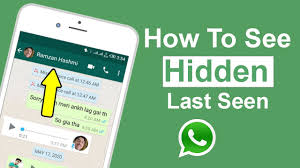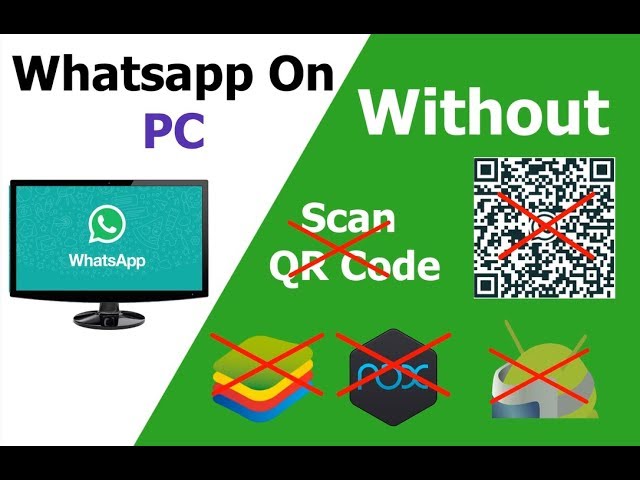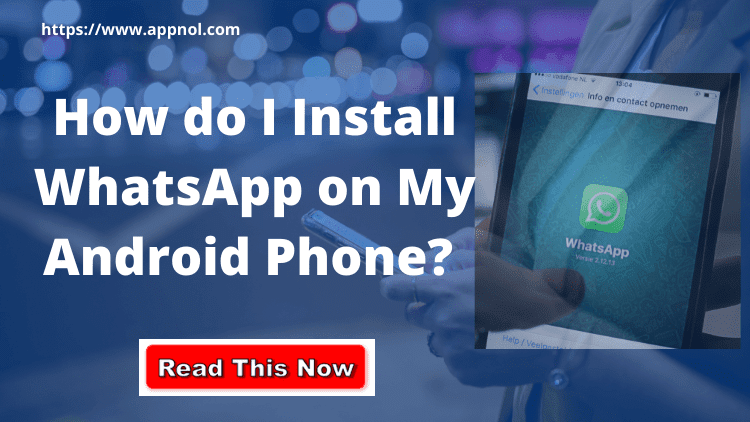If you have received a message from WhatsApp indicating that your account has been "Temporarily banned," this is a cause for concern. It indicates that you may be using an unsupported version of WhatsApp, such as WhatsApp Plus or GB WhatsApp, which are not authorized by WhatsApp. Alternatively, you may be suspected of harvesting user information in an unacceptable manner, also known as scraping. In either case, it is important to take immediate action to avoid permanent account suspension.
Why my WhatsApp is banned?
WhatsApp is a popular instant messaging application that allows users to communicate with friends, family, and colleagues through text, voice, and video calls. However, in some cases, users may find that their account has been banned from using the app. In this article, we will explore the reasons why your WhatsApp account may be banned and what you can do about it.
Using an Unsupported Version of WhatsApp
One of the most common reasons why a WhatsApp account may be banned is the use of an unsupported version of the app. WhatsApp is only available from the official app store for Android and iOS devices, and any version of the app downloaded from other sources is considered unsupported. Additionally, modified versions of WhatsApp, such as WhatsApp Plus and GB WhatsApp, are not supported by WhatsApp and can result in a ban if used.
Suspected Scraping
Another reason why a WhatsApp account may be banned is for suspected scraping, which refers to the automated or manual extraction of data from the app without authorization. This can include the collection of phone numbers, user profile images, and status updates from WhatsApp. Such activity is against WhatsApp's terms of service and can result in a temporary or permanent ban.
Sharing Harmful Content
WhatsApp is committed to maintaining a safe and secure platform for its users. Any activity that goes against this commitment, such as sharing harmful content, can result in a ban. WhatsApp's policies prohibit the sharing of content that promotes violence, hatred, or discrimination, and any user found to be engaging in such activity may be banned from the platform.
Multiple Reports of Misuse
If multiple users report misuse of an account, it can result in a ban. Misuse can include sending spam messages or messages containing illegal or harmful content. If WhatsApp receives multiple reports about an account, it may temporarily or permanently ban the account to prevent further misuse.
What to Do If Your WhatsApp Account Is Banned?
If your WhatsApp account is banned, the first step is to determine the reason for the ban. If it is due to the use of an unsupported version of the app or suspected scraping, switching to the official app and ceasing any unauthorized data extraction can resolve the issue. If the ban is due to the sharing of harmful content or multiple reports of misuse, the account may be permanently banned, and there may be little that can be done to regain access to the app.
WhatsApp bans accounts to protect its users from harmful content and activities. If your account has been banned, it is essential to determine the reason for the ban and take appropriate action. To avoid a ban, it is recommended that users only download the official app from the app store and refrain from engaging in any activity that violates WhatsApp's terms of service.
Can WhatsApp ban be removed?
WhatsApp is one of the most widely used messaging apps in the world, with over 2 billion active users. However, sometimes users may find their accounts temporarily banned by WhatsApp due to violating its terms of service. If you have received a message within the app stating that your account has been "Temporarily banned," you may wonder if the ban can be removed.
The first thing to understand is why your account was banned. WhatsApp may ban accounts for various reasons, including using an unsupported version of WhatsApp, sending spam messages, or engaging in scraping, which is the process of extracting information from WhatsApp in an unauthorized manner. If you are suspected of violating WhatsApp's terms of service, your account may be temporarily banned.
Fortunately, it is possible to remove the ban on your WhatsApp account, but it depends on the reason for the ban. For example, if your account was banned for using an unsupported version of WhatsApp, you can easily resolve the issue by downloading and installing the official WhatsApp app from the Google Play Store or Apple App Store. Once you have downloaded the official app, you should be able to log in to your account without any issues.
If your account was banned for spamming, you should take a closer look at your messaging behavior. Sending too many messages in a short period of time or sending messages to people who have not consented to receiving them can trigger WhatsApp's spam detection system. To avoid being banned for spamming, try to limit the number of messages you send and only send messages to people who have agreed to receive them.
If you have been banned for scraping, the situation can be more complicated. Scraping refers to the process of extracting information, either in a focused manner or on a large scale, by means of an automated or manually operated instrument for the aim of achieving an unauthorized goal. WhatsApp's terms of service prohibit the acquisition of user information in this manner, including but not limited to phone numbers, user profile images, and status updates from WhatsApp. If you have been banned for scraping, you should stop engaging in this activity immediately.
To remove the ban on your WhatsApp account, you should switch to the official app and stop any behavior that violates WhatsApp's terms of service. If you continue to use an unsupported version of WhatsApp or engage in scraping, it is possible that your account will be permanently barred from using WhatsApp. However, if you switch to the official app and stop violating WhatsApp's terms of service, your temporary ban should be lifted within a few hours or days.
If you have been temporarily banned from using WhatsApp, you should switch to the official app and stop engaging in any behavior that violates WhatsApp's terms of service. By doing so, you can remove the ban on your account and continue using WhatsApp without any issues.
Can You Reactivate a Temporarily Banned WhatsApp Account?
According to a report published by WhatsApp in 2021, the platform blocks approximately two million accounts each month worldwide for violating its terms of service. These violations include spamming, automated behavior, and attempting to spread misinformation or other harmful content.
The report also states that WhatsApp uses advanced AI and machine learning technology to detect and remove these types of accounts, as well as relying on user reports to identify suspicious behavior. In addition, WhatsApp has implemented measures to prevent the creation of fake accounts, such as requiring users to verify their phone numbers before creating an account.
While WhatsApp does not release specific statistics on the number of blocked accounts in each country or region, the platform states that it takes the issue of user safety and security very seriously and will continue to invest in new technology and strategies to combat malicious behavior on the platform.
If your WhatsApp account has been temporarily banned, you may be wondering whether you can reactivate it. The answer depends on the reason why your account was suspended. If you were using an unsupported version of WhatsApp, the solution is simple: switch to the official WhatsApp app. However, if you were suspected of scraping user information, you will need to take additional steps to ensure that your account is not permanently banned.

How long does the WhatsApp ban last?
WhatsApp, the world's most popular messaging app, has a set of guidelines that users must adhere to in order to avoid being banned. In the event that you violate any of these rules, you may be temporarily or permanently banned from using the app. But how long do these bans last, and is it possible to have them lifted?
Firstly, it's important to understand that there are two types of WhatsApp bans: temporary and permanent. Temporary bans are the most common, and they can last anywhere from a few hours to a few weeks. Permanent bans, on the other hand, are rare, and they are typically only imposed in cases of serious violations.
The length of a temporary WhatsApp ban is determined by the severity of the violation. For example, if you are banned for sending too many messages to people who have not saved your contact information, your ban may last for a few hours. Similarly, if you are banned for sending spam messages, your ban may last for up to 24 hours.
However, if you are banned for more serious violations, such as sending threatening messages or harassing other users, your ban may last for several weeks. In extreme cases, your account may be permanently banned, and you may never be able to use WhatsApp again.
If you are temporarily banned from WhatsApp, you will receive a message informing you of the ban and how long it will last. During this time, you will not be able to send or receive messages, make voice or video calls, or access any other features of the app. However, you can still use other apps on your device, and you can also receive calls and messages from other apps.
So, can a WhatsApp ban be lifted? The answer is yes, in most cases. If you are temporarily banned, you simply need to wait until the ban is lifted. Once the ban has expired, you should be able to use WhatsApp again without any issues.
However, if you believe that your ban was imposed in error, or if you feel that it was unfair, you can contact WhatsApp support to appeal the ban. In some cases, WhatsApp may lift the ban if they determine that it was not justified. However, this is not a guarantee, and it may take some time for WhatsApp to review your case.
The length of a WhatsApp ban can vary depending on the severity of the violation, but most temporary bans last for a few hours to a few weeks. If you are temporarily banned, you simply need to wait until the ban is lifted. However, if you believe that your ban was unjustified, you can contact WhatsApp support to appeal the ban.
Why did WhatsApp ban Indian accounts?
In early 2021, WhatsApp announced that it would be updating its privacy policy and terms of service. This announcement led to a significant backlash from Indian users, who were concerned about the privacy of their data. In response, many users began exploring alternative messaging apps such as Signal and Telegram.
The new policy sparked controversy due to its clause about data sharing with WhatsApp's parent company, Facebook. The new policy stated that WhatsApp would share user data with Facebook for the purpose of targeted advertising and marketing. This raised concerns among Indian users who were worried about their privacy being compromised.
The Indian government also expressed concerns over the policy, with the Ministry of Electronics and Information Technology sending a notice to WhatsApp asking for clarification on the matter. In the notice, the government asked WhatsApp to withdraw the updated privacy policy.
WhatsApp responded by delaying the implementation of the policy and issuing a statement clarifying that the update did not change its data-sharing practices with Facebook. The statement emphasized that WhatsApp messages remain end-to-end encrypted and that neither WhatsApp nor Facebook can read them.
Despite these efforts, many Indian users continued to express concern over the policy, and some even called for a boycott of the app. As a result, WhatsApp began temporarily banning Indian accounts that were found to be violating the app's terms of service by engaging in mass messaging or using unauthorized third-party apps.
WhatsApp stated that these bans were not related to the privacy policy update and that they were enforcing their existing policies. However, the bans further fueled the controversy and led to criticism from Indian users and government officials.
WhatsApp banned Indian accounts for violating its terms of service by engaging in mass messaging and using unauthorized third-party apps. While the ban was not related to the controversy over the updated privacy policy, it further intensified the debate and led to criticism from Indian users and government officials.
What is Scraping, and Why is it Prohibited by WhatsApp?
What is Scraping?
Scraping is a process of extracting information from a website or app, either manually or through automated means, with the intent of using it for unauthorized purposes. In the case of WhatsApp, scraping refers to the act of extracting user data from the app, such as phone numbers, profile images, and status updates, without the users’ consent.
Why is it Prohibited by WhatsApp?
WhatsApp is committed to protecting the privacy and security of its users’ data. Scraping is a violation of WhatsApp’s Terms of Service and is strictly prohibited. There are several reasons why WhatsApp prohibits scraping, including:
Security Risks: WhatsApp's security measures are designed to protect users' privacy and prevent unauthorized access to their data. Scraping can bypass these security measures and potentially expose users’ personal information to malicious actors.
Spamming and Fraud: Scraping can be used to extract large amounts of data for spamming and fraudulent purposes. For example, spammers can use scraped phone numbers to send unsolicited messages, while fraudsters can use scraped data to impersonate legitimate businesses and scam unsuspecting users.
User Experience: Scraping can also have a negative impact on user experience. Users may receive unwanted messages or calls from unknown numbers, leading to a decrease in their trust and confidence in the platform.
What Are the Consequences of Scraping?
If a user is found to be scraping data from WhatsApp, they may face severe consequences, including:
Temporary Ban: WhatsApp may temporarily ban users who violate its Terms of Service by engaging in scraping. This ban is usually for a specific period, after which the user may be able to access their account again.
Permanent Ban: If the user continues to engage in scraping, or if their violation is particularly severe, WhatsApp may permanently ban their account. This means that the user will no longer be able to use WhatsApp and may lose access to their data.
Legal Action: In extreme cases, WhatsApp may take legal action against users who engage in scraping. This can result in fines, legal fees, and other penalties.
How Can Users Avoid Scraping?
To avoid scraping, WhatsApp users should only use the official WhatsApp app downloaded from the Google Play Store or Apple App Store. They should also avoid using modified versions of the app, such as WhatsApp Plus and GB WhatsApp, which are not supported by WhatsApp and may expose users’ data to security risks.
Users should also be cautious about sharing their personal information, such as phone numbers and profile images, with unknown or untrusted sources. They should also report any suspicious messages or calls to WhatsApp.
Scraping is a serious violation of WhatsApp’s Terms of Service and can have severe consequences for users who engage in it. WhatsApp is committed to protecting the privacy and security of its users’ data and takes measures to prevent scraping and other unauthorized activities. Users can avoid scraping by using the official WhatsApp app and being cautious about sharing their personal information. By following these guidelines, users can enjoy a safe and secure experience on WhatsApp.
Why are Unsupported Versions of WhatsApp Dangerous?
Unsupported versions of WhatsApp, such as WhatsApp Plus and GB WhatsApp, are created by third-party developers and are not authorized by WhatsApp. These apps are not supported by WhatsApp, and the security measures they employ cannot be evaluated by WhatsApp. Using an unsupported version of WhatsApp can result in a temporary or permanent ban, as well as the loss of your chat history.
How to Switch to the Official WhatsApp App
Before switching to the official WhatsApp app, it is important to create a backup of your conversation history. If you are using an unsupported app, the name of the app will determine whether you need to transfer your chat history. Follow these steps to switch to the official WhatsApp app:
GB WhatsApp
If you are using GB WhatsApp, it is recommended that you follow these steps to save and transfer your chat history:
- Wait for your temporary ban to be lifted. The duration of the ban will be displayed on the timer.
- To back up your conversations on GB WhatsApp, go to More settings > Chats > Backup chats.
- Navigate to the Settings menu on your phone, then tap Storage, and then tap Files.
- Locate the folder labeled GB WhatsApp, then press and hold the folder's icon to select it.
- Tap More > Rename in the menu that appears in the upper right corner, and then rename the folder to "WhatsApp."
- Download the official WhatsApp app from the Play Store or from WhatsApp's website.
- Verify your phone number in WhatsApp.
- When prompted to restore your chat history, select "Restore" and then "Next."
WhatsApp Plus
If you are using WhatsApp Plus and have already saved your chat history, it should transition to the official WhatsApp app automatically. To download the official WhatsApp app, follow these steps:
Download the official WhatsApp app from the Play Store or from WhatsApp's website.
Verify your phone number in WhatsApp.
Follow the instructions in WhatsApp's Help Center to transfer your chat history, if necessary.
In conclusion, it is important to avoid using unsupported versions of WhatsApp and to refrain from scraping user information. If your WhatsApp account has been temporarily banned, switch to the official WhatsApp app and create a backup of your chat history before doing so. By taking these steps, you can ensure that your account is not permanently suspended and that you can continue using WhatsApp without interruption.
How do I stop WhatsApp from banning my number?
WhatsApp is one of the most popular instant messaging apps used worldwide, with over two billion active users. However, the company enforces strict policies regarding its usage, and violating these policies can lead to your account being temporarily or permanently banned. If you want to avoid getting banned from WhatsApp, here are some steps you can take.
Use the Official App
Using an unofficial version of WhatsApp is a common reason why accounts get banned. WhatsApp considers apps like GB WhatsApp and WhatsApp Plus to be unofficial versions of its app, and users who use them are at risk of getting banned. The best way to avoid this is to use the official WhatsApp app downloaded from the Google Play Store or Apple App Store.
Avoid Using Multiple WhatsApp Accounts
WhatsApp allows users to use only one account per device, and using multiple accounts can lead to a ban. If you need to use multiple WhatsApp accounts, use a dual-SIM device, or use the official WhatsApp Business app.
Avoid Sending Spam Messages
Sending too many messages in a short period or sending identical messages to multiple contacts can lead to your account being flagged as spam. WhatsApp has an algorithm that can detect spam messages and can lead to a ban. To avoid this, avoid sending unsolicited messages or sending messages to unknown contacts.
Don't Use WhatsApp for Automated Messaging
Using WhatsApp for automated messaging or bulk messaging can lead to a ban. WhatsApp considers these activities as spamming and may ban your account. Avoid using third-party apps for automated messaging and avoid sending bulk messages.
Don't Violate WhatsApp's Terms of Service
WhatsApp has strict policies regarding the use of its app, and violating these policies can lead to a ban. The company prohibits the use of the app for illegal activities, selling products, or services, and using the app in a way that violates the rights of others. To avoid getting banned, make sure you read and follow the terms of service of WhatsApp.
Don't Use WhatsApp for Business Purposes
Using WhatsApp for business purposes without using the official WhatsApp Business app can lead to a ban. The company requires users who want to use the app for business purposes to use the official WhatsApp Business app. Using the regular WhatsApp app for business purposes can lead to a ban.
WhatsApp has strict policies regarding the use of its app, and violating these policies can lead to a ban. To avoid getting banned, use the official WhatsApp app, avoid using multiple accounts, don't send spam messages, don't use WhatsApp for automated messaging, don't violate WhatsApp's terms of service, and don't use WhatsApp for business purposes without using the official WhatsApp Business app. By following these guidelines, you can avoid getting banned from WhatsApp and continue using the app hassle-free.